Versions Compared
Key
- This line was added.
- This line was removed.
- Formatting was changed.
On this page
| Table of Contents |
|---|
| Info |
|---|
Current Version: #1.0.0 |
About Search/Ask
With Search/Ask you have the ability to search for anyhing within your community with ease. Can’t find what you are looking for in that search results list? You can ask a question within that same search results area! There is flexibility as this widget can be used in a narrow or wide column.
Add the Search/Ask Widget to a Site, Group or Application Page
Navigate to the relevant group or application where you want the Search/Ask Widget to appear.
Select the Pencil icon at the top left.
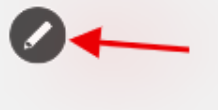
Select Manage Group Theme.
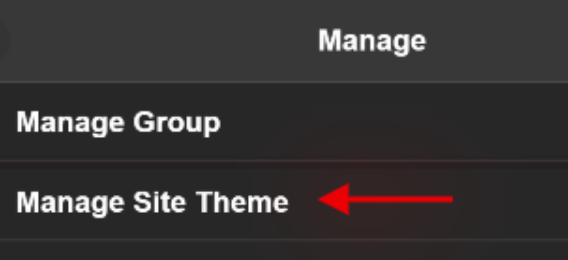
Select Edit this Page
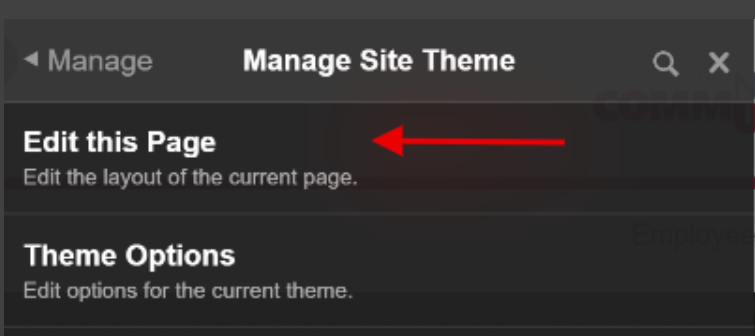
From the Widgets menu, search for the Search/Ask widget and add it to the page by dragging and dropping the widget onto the page.
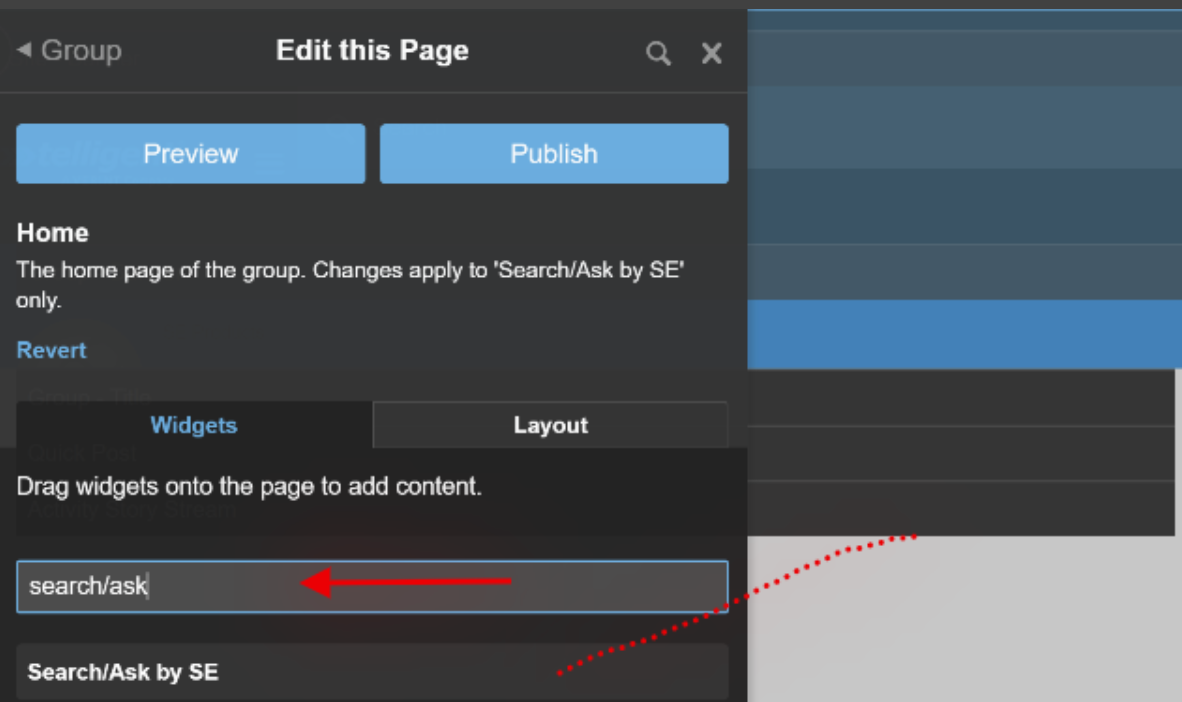
Configure the Search/Ask Widget
| Note |
|---|
While configuring the widget, DO NOT click off the white popup box or you will lose your configurations and will need to click the gear to edit and start again. |
Select the Gear in the right corner on the widget bar of the widget to edit the widget

Change the Title (optional) If you will be using it as a heading on the page, go ahead and change it.
Under applications, select which type of content you want to display (NOTE: our recommendations are for the application types you have enabled in the group. The default is shown in the below image. (NOTE: if you select all, it will list links for all comments, groups, full applications, not recommended unless you are using this widget to display certain groups, applications, etc).
Select the number of Results to first display. (NOTE: More link will display to expand more options)
Add Placeholder Text this text is what will show in the search box (I was wondering… is the default)
Footer this text will show in the footer of the search box directing the user to select a forum to ask a question if they haven’t found their search results
Button Text this is what the button will say. The user will push this button after they make their forum selection
Selected place, recommend using “Other Groups” and selecting the group or groups that will be searched. You can type in more than one group name
Check the box for content to come in from groups that are subgroups of the groups you listed above.
Selected Group's Forum to Ask a Question select the groups that have forums from which the user will select to ask their question in.
Check the box for include forum in selected group’s subgroups
Click the Save button at the bottom
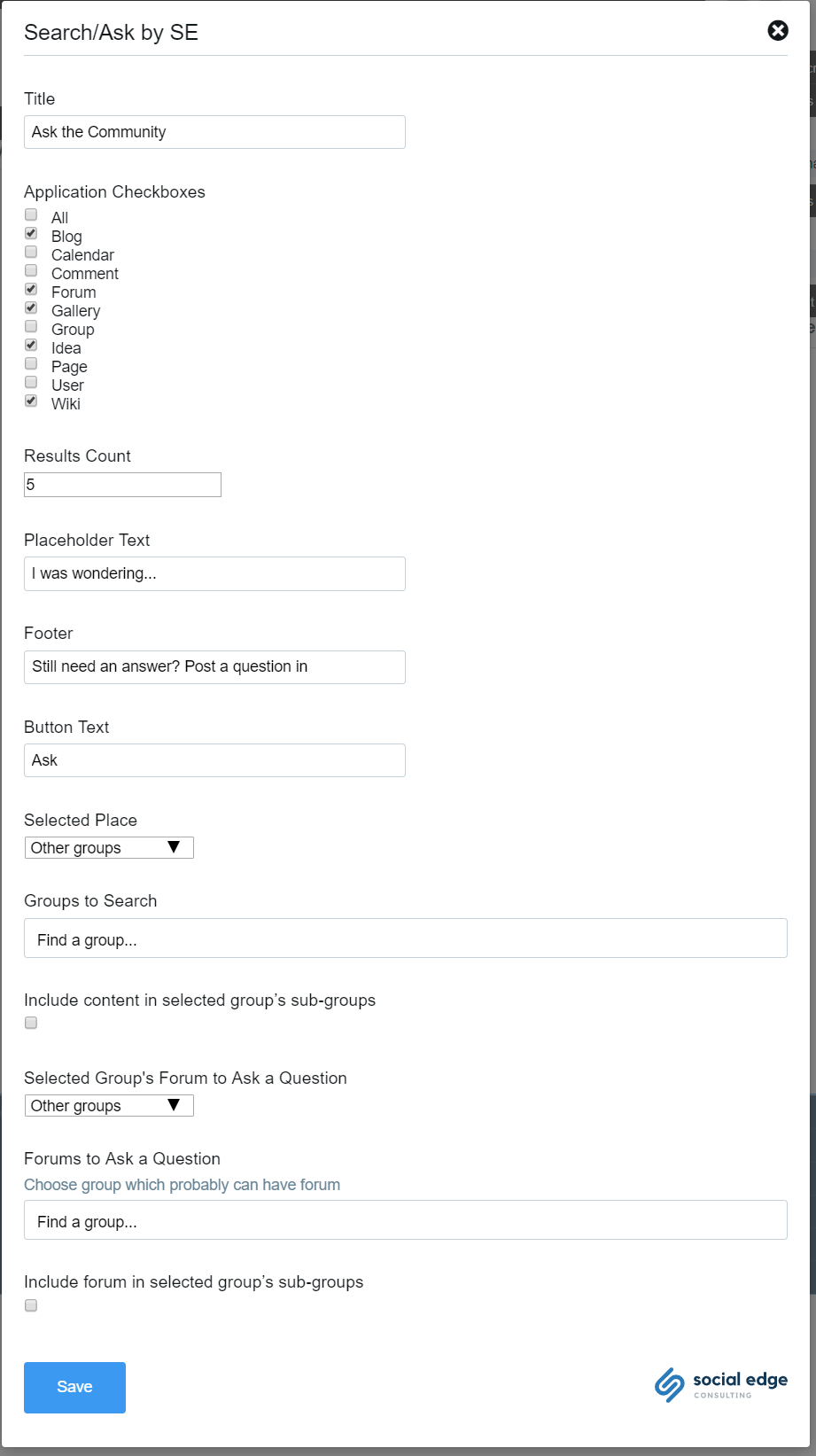
Publish the Page
Click the Publish Button in the Management Console Panel to publish your changes
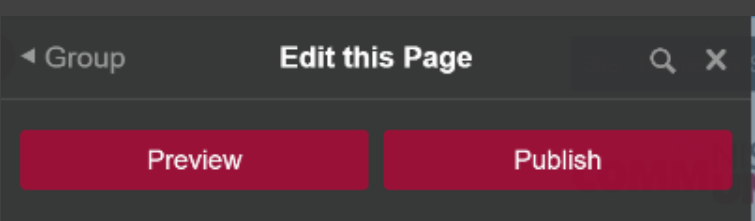
Click the X in the Management Console Panel, to close the Panel
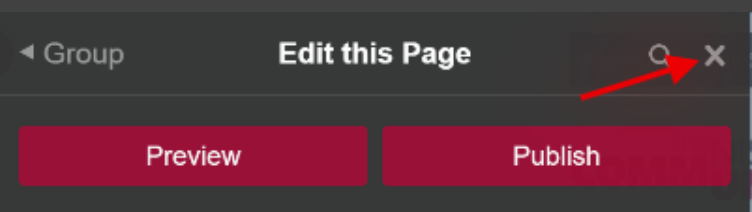
Your page will appear published with your updates
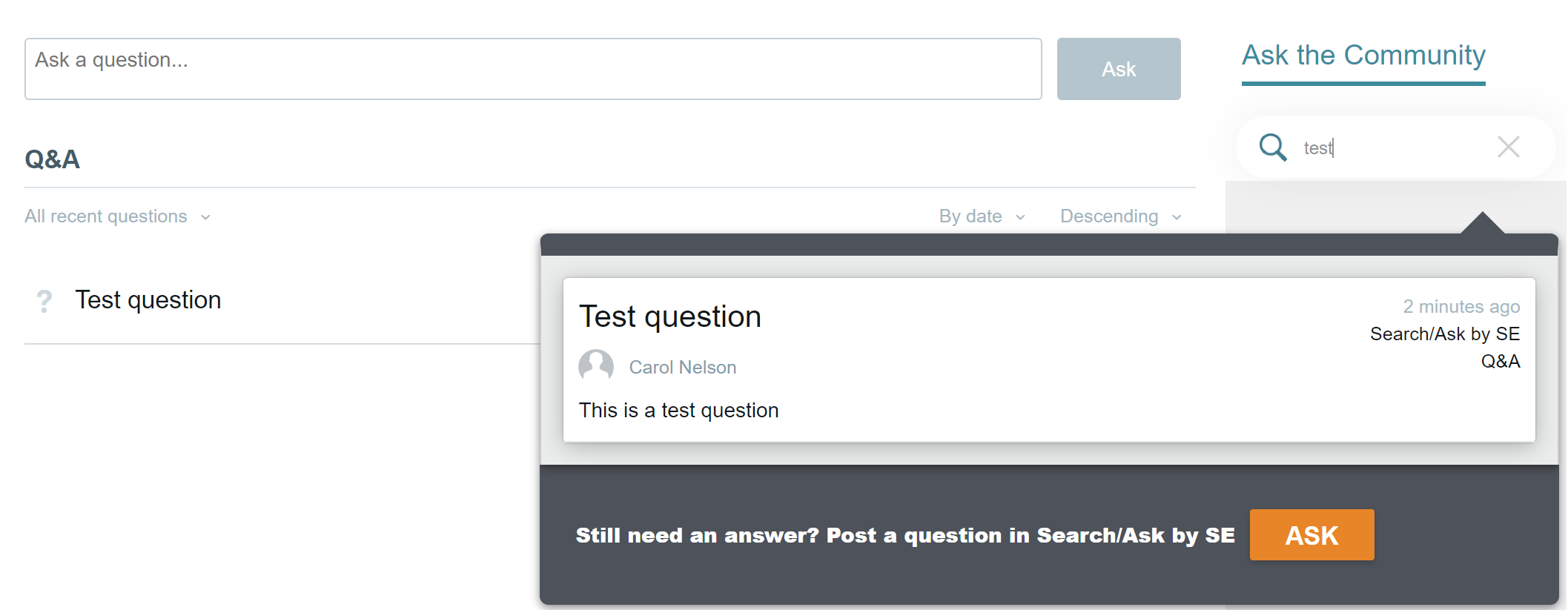
Search Results with Question being asked in the same group
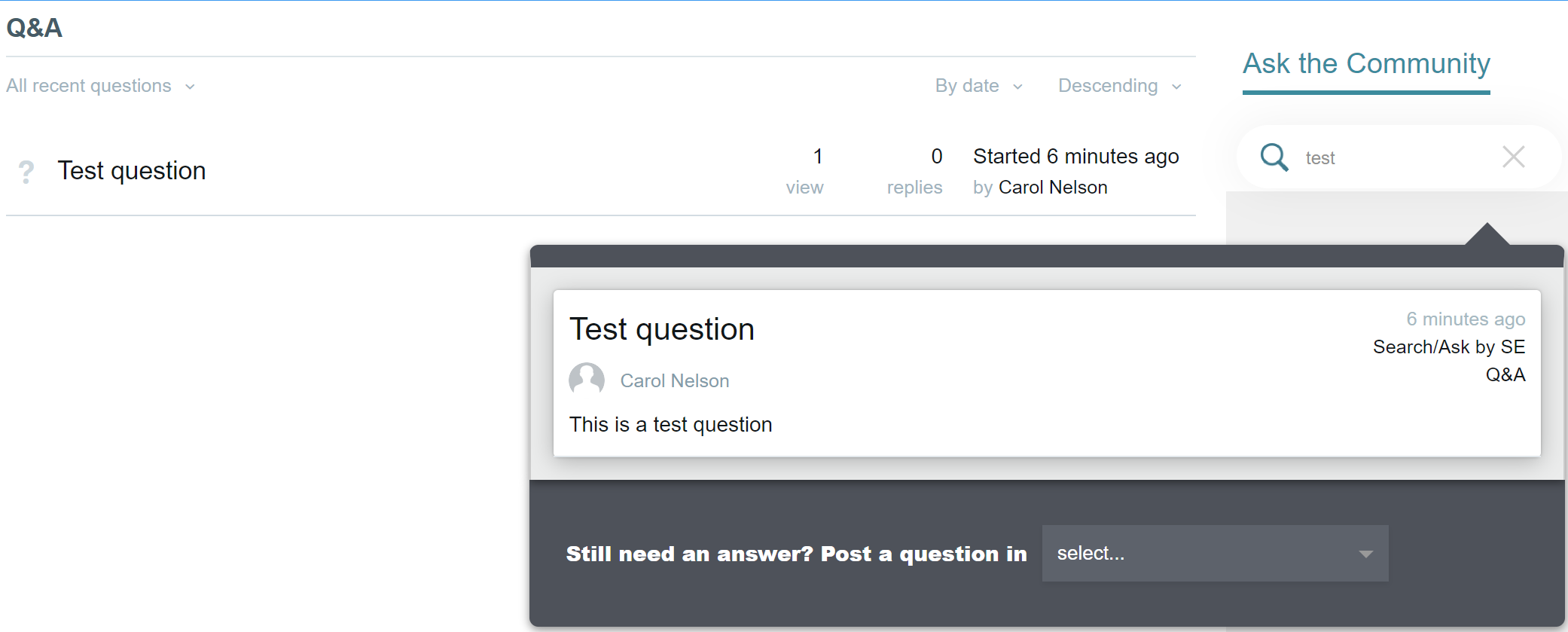
Search Results with User being able to select where the question should be asked
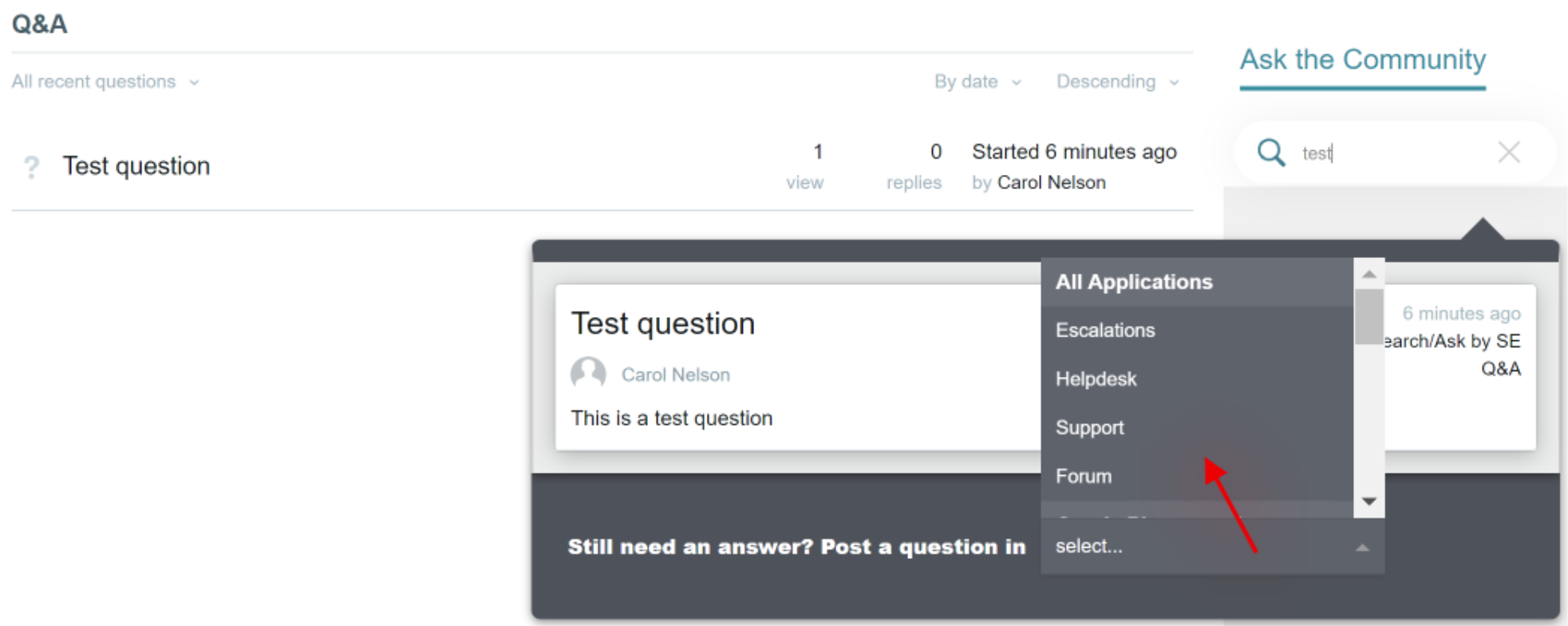
Search Results with User making a selection for where the question should be asked
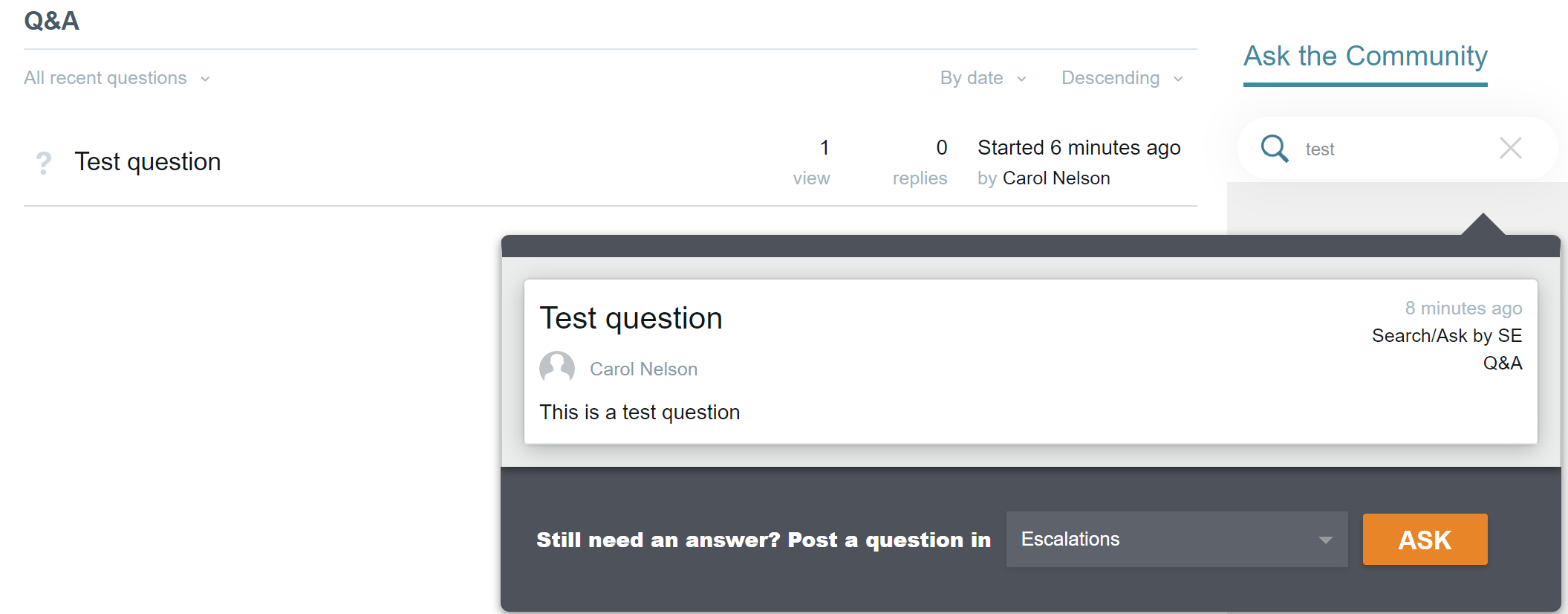
Search Results with Question forum selected, User would click the Ask Button to continue
Support
Need support or want to talk to us? Please send an email to: support@socialedgeconsulting.com