Versions Compared
Key
- This line was added.
- This line was removed.
- Formatting was changed.
On this page
| Table of Contents |
|---|
| Info |
|---|
Current Version: #11.1 |
Custom Search
Are you looking for a way to provide your users with an easy way to view all of the information related to a keyword they are searching in your community? With our Custom Search widget, you can now enable your users to search for keywords in your community and easily be able to view, discover, and navigate to places and content related to their search terms.
In a visually appealing and easy to digest layout, users will now be able to see different sections of places and content related to their search terms, including Suggested Forums, Related Pages, Answered Questions, and Related Content. Within the configuration panel, as an administrator, you can determine the maximum number of items displayed for each of the sections in the widget's search results. Includes one-time customization set up service and lifetime support.
Key Features:
Can customize the number of results being displayed based on content type
Offers language options
Can offer a “debugged version” for logged off users
Image Added
Setup and Configuration
Add the Widget
The Custom Search Widget requires one place in Verint to
a Site, Group or Application Pageset up:
Add a new widget to the page
Navigate to the
group
Select the Pencil icon at the top left.
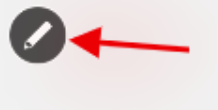 Image Removed
Image RemovedSelect Manage Group Theme.
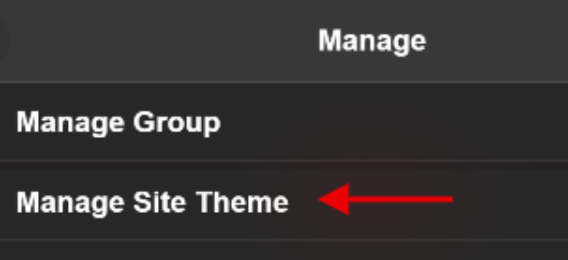 Image Removed
Image RemovedSelect Edit this Page
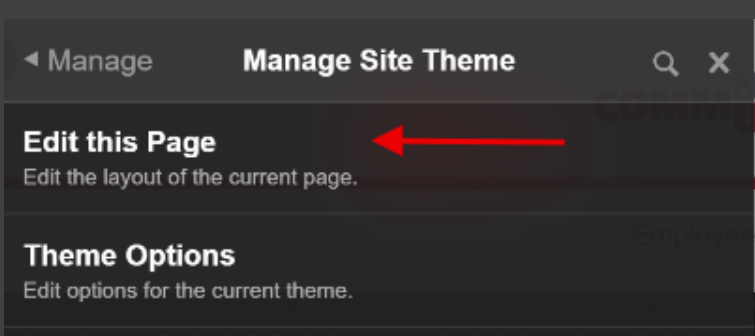 Image Removed
Image Removed, space or project
Click on the pencil icon ()> Manage group theme > edit this page
Search for the Custom Search by SE Widget
Hold down the mouse on the widget name and
drag it out onto the page
where you want to display it
Configuring the Widget
| Note |
|---|
While configuring the widget, DO NOT click off the white popup box or you will lose your configurations and will need to click the gear to edit and start again. |
Before You Start
Now that you are in the configuration panel of the Custom Search Widget you need to navigate to the configuration of the widget. To do so navigate to the widget you want (edit the page) and click on the cog in the corner of the widget.
Fields to Be Filled out within Configuration:
Stimulate “Logged Off” behavior (debug option)
Acts as if user is not logged in
Includes a header with a register now button and other quick action links
Publish the Page
Click the Publish Button in the Management Console Panel to publish your changes
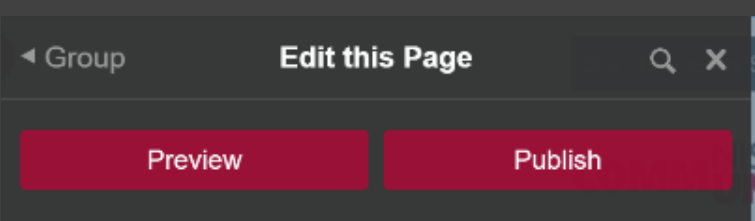 Image Removed
Image RemovedClick the X in the Management Console Panel, to close the Panel
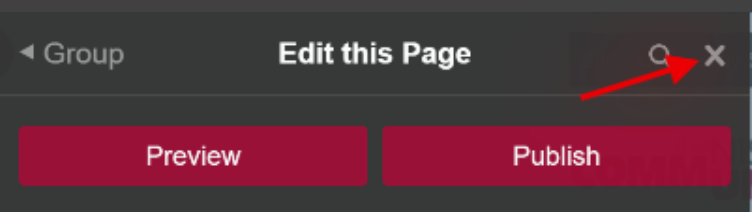 Image Removed
Image RemovedYour page will appear published with your updatesNavigate to the advanced settings within the widget configuration
Press save
Navigate back to the side menu (where the pencil icon is) and click Publish
Support
Need support or want to talk to us? Please send an email to: